Источник:
https://www.powerobjects.com/2018/08...ces-powerapps/
==============

Word’s out! PowerObjects hosted its first ever hackathon in July. Great apps were built PowerApps by team members across the globe, and you can
check them out here. With all the development accomplished in a few hours, many lessons were learned. In this blog post, we’ll be sharing one of the lessons learned by the team.
Spoiler Alert: If you can’t find an entity in the Data Source’s tables list, it is not the right connection for your scenario
Using Connections
With PowerApps, you can create intuitive applications connected to your organization’s Dynamics 365 data. You can create, update, and see Dynamics 365 records right within your app. Common Data Services (CDS) and the Dynamics 365 Connector are considered
standard connections, and can be used to connect to your Dynamics 365 data. You can also use CDS to create and customize entities from PowerApps.
To learn more about Connectors, and how to connect,
review Microsoft’s PowerApps guide here.
First attempt
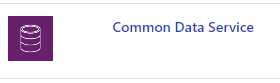
For one of the use cases, we wanted a user to be able to create a Lead within PowerApps. To connect the app to the Dynamics 365 data in the organization, we first added a
data source.
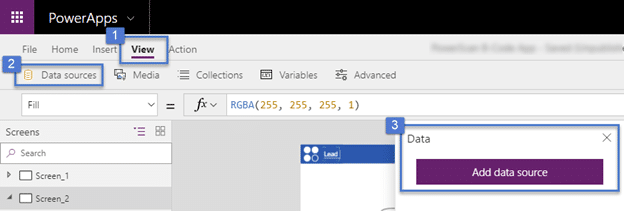
From the available
Data Connections, we selected CDS.

To choose a table (entity), we searched for Leads.
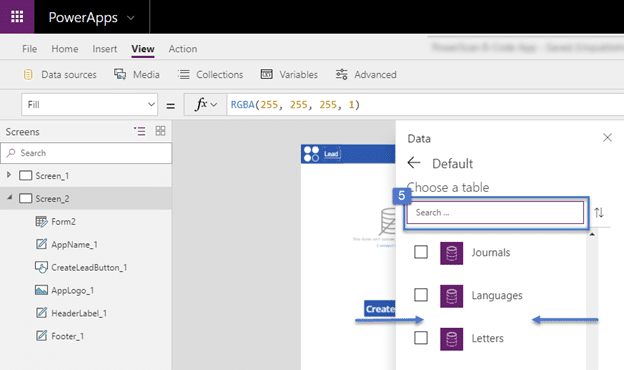
Look again at the image, and you’ll notice the Leads table is not available. This takes us to the
lesson learned:
not all out-of-the-box (OOB) entities are currently available in CDS. When working with OOB entities and choosing your data source, visit
PowerApps’ Entity Reference to identify if the desired entity is currently available.
But we still need to build an app, right? A lesson learned is complete when there’s a solution for it.
Dynamics 365 Connector

Microsoft is still updating the Common Data Model, and new entities are expected to be available in the future. In the meantime, the Dynamics 365 Connector is an excellent alternative to connect to the data. The solution is to repeat the previous steps; this time selecting the Dynamics 365 Connector.
Choose
View > Data Sources > Add a Data Source. From the available
Data Connections, select
Dynamics 365.
 Search
Search through the tables for Leads. Success! You are able to connect to the out of the box Leads entity.
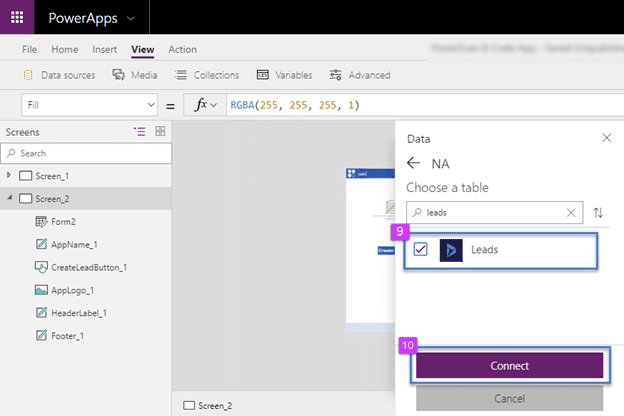
Now connected to Leads, you can continue building the app. If you wish to learn more about the Dynamics 365 Connector,
check this list of formulas you can use to complete and deploy your app.
Want to learn more about PowerApps and the Common Data Service? Check out our PowerApps, Flow, and CDS for Dynamics 365 training.
Happy D365’ing!
Источник:
https://www.powerobjects.com/2018/08...ces-powerapps/