Источник:
https://www.powerobjects.com/2018/06...e-code-entity/
==============

Each entity in the system will have an Object type code. For simplicity of understanding, think of it as a numbering system for all the entities, regardless if they are out of the box or custom. As a CRM Expert, you might encounter a situation where you will need to identify the Object Type code for an entity.
To identify the Entity name using the Object Type Code, follow these steps:
1. Enter your CRM instance.
2. Open any entity under any model, such as Accounts, Contacts, Cases, etc.
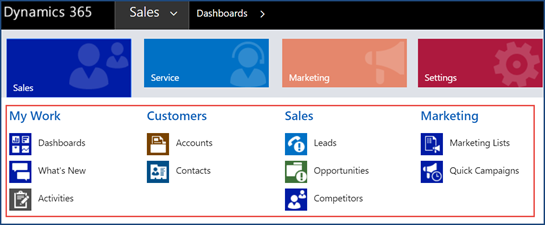
3. Open a New Record within the Entity

4. Once a new record is opened, pop out the record by selecting the icon on the top right side of the page.

5. Once enlarged, the Object Type Code is placed after the “etc.” equal sign within the URL.
 Identifying the Entity of an Object Type Code
Identifying the Entity of an Object Type Code
Sometimes you may receive an error message that states the Object Type Code but not the entity name or a Custom Entity Object Type Code that is not available online.
To identify the Entity name of an Object Type Code, follow these steps:
1. Follow the same steps in “how to Identify the Object Type code of an Entity” as shown above.
2. Once the record is enlarged, you can find the Object Type Code is placed after the etc. equals sign within the URL.

3. After the etc. equals sign, delete ONLY the number shown, replace it with desired number, and select
Enter.
4. Now it will open a new record with the Entity Object Type Code you entered.
There you have it! For more Dynamics 365 tips and tricks, be sure to
subscribe to our blog!
Happy Dynamics 365’ing!
Источник:
https://www.powerobjects.com/2018/06...e-code-entity/